Redis Installation
Raspberry Pi (Raspbian)
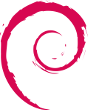
Installation
Note: Docker Installation
I have also written an article on How to install Redis on a Raspberry Pi using Docker. Using Docker provides many benefits including the ability to install the latest releases of Redis long before they are available in the Raspbian package repository—without the need to compile the Redis source code ourselves.
We demonstrate how to install Redis on Raspbian, a Debian-based distribution running on the Raspberry Pi. These steps will be generally applicable for any Debian-based Linux distribution. Here are the steps:
Install Raspbian on a Raspberry Pi (RPi). Follow my Beginner's Guide to Installing Node.js on a Raspberry Pi if you don't already have a working RPi. The guide will help you build a solid, maintainable RPi platform while saving you time, regardless of whether you complete the final step and install Node.js.
Log into the RPi through Remote Desktop or other means.
Update the local RPi APT package repository to get the latest list of available packages from the central Debian repositories.
$ sudo apt updateInstall the latest updates for packages already on your machine.
$ sudo apt full-upgradeInstall Redis from the Debian APT repository. (The current version in Raspbian was 3.2.6 at time of this writing)
$ sudo apt install redis-serverNote
The redis-server package also installs the redis-tools package as a dependency which includes the redis-cli program that we will use extensively in the next steps.
That's it!
if you want a version of Redis that is more recent than the version stored in the Debian repositories, you can build from source as described in the Redis documentation here or review the detailed Raspberry Pi notes here. I recommend that you save yourself potential headaches and simply install using
aptas described above unless you absolutely need the very latest bits.
Testing the Installation
Launch the
redis-cli(command-line interface) so we can issue some tests. We'll start with the PING command.$ redis-cli pingYou should receive a
PONGin return:$ redis-cli ping PONG $Verify that we can create key/value pairs using the SET command:
$ redis-cli set key1 helloThis creates a key called
key1and sets it to a value of "hello".Retrieve the key just created using the GET command:
$ redis-cli get key1 "hello" $You should see a value of "hello" as shown above.
Reboot the server to see Redis persistence in action (optional).
To convince yourself that Redis data persists to disk and not just in RAM, you could reboot your system and then run the following command again to verify that
key1still holds a value of "hello":$ redis-cli get key1 "hello" $Sure enough, Redis values persist through reboot!