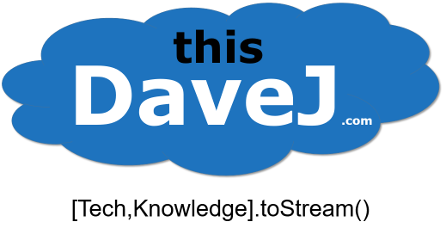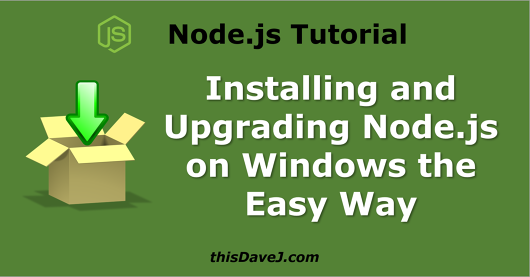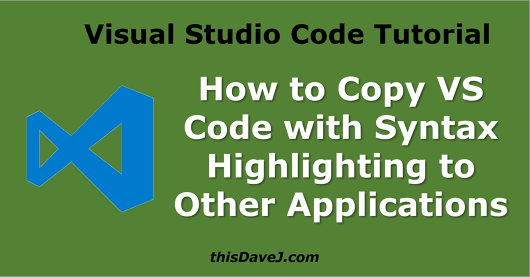Beginner’s Guide to Installing Node.js on a Raspberry Pi
This article has been updated to cover the installation of both Rasperry Pi OS Bullseye and the latest version of Node at the time of this writing which is Node .x. In this installment of my LTM (Learning through Making) series of Node.js tutorials, I will show you how to get Node.js up and running on a Raspberry Pi 4 (or Pi 3, or Pi 2). I’m focusing on the Raspberry Pi 4/ Pi 3 / Pi 2 rather than older versions such as the Raspberry Pi Model B+ since these are the latest models at the time of this writing. The Raspberry Pi 4, for example, sports a 1.5 Read More